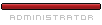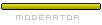How to use DOSBox.
1. Get a copy of DOSBox
First of all download DOSBox, you can do this during the installation of a DOS game, our installer offers an opportunity to download DOSBox as you can see on the screenshot below:
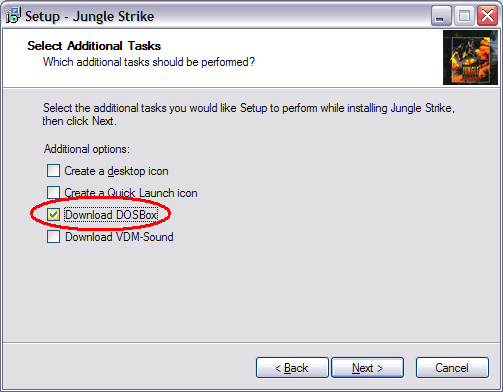
2. Install DOSBox
The following step is installing DOSBox, after installing a DOS game and downloading DOSBox, the installer will show an option to install DOSBox after installing the game in question:
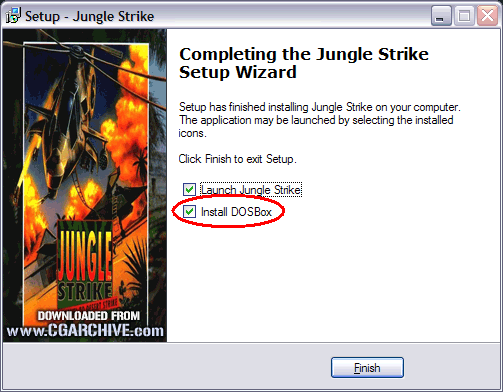
The following screen will pop-up, just click 'Next >'
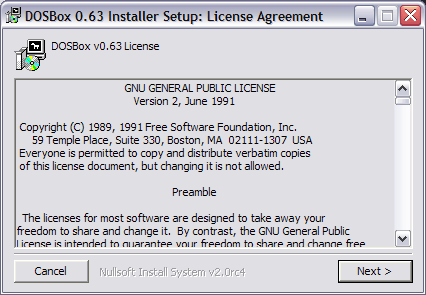
On the following screen enter the directory where you like to install DOSBox and click 'Install'.
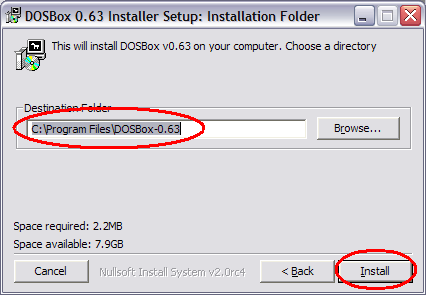
DOSBox will be installed, this takes a fews seconds, after this process has completed click 'Close'.
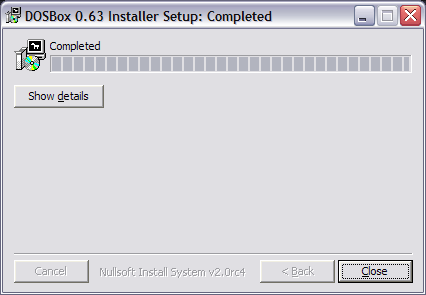
3. Where has your game been installed?
Before running DOSBox you have to know where the game has been installed, during the installation process you can specify where you like to install a game for example in: c:\Program Files\CGArchive.com\Jungle Strike (see screenshot):
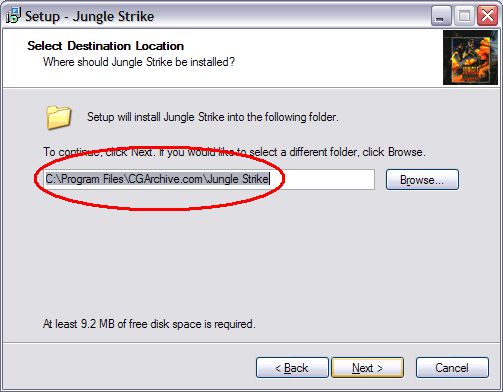
Well I want to suggest you to use a simple directory name and give it a name of less than 9 characters e.g. JUNGLE; this makes it much easier to point to the game when you use DOSBox. (see screenshot)
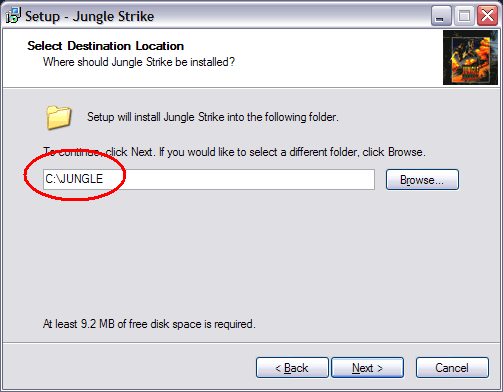
The reason why I suggest you to use a simple name is because DOSBox doesn't support more than 8 characters (just like good old DOS), a directory with more than 8 characters will always look like:
C:\progra~1\cgarch~1\jungles~1 which is pretty hard to remember.
4. Run DOSBox
Now we know where we have installed the game (in our example C:\JUNGLE), start DOSBox. (click start -> all programs -> dosbox -> dosbox)
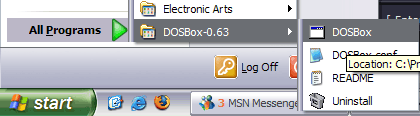
The following screen will show up:
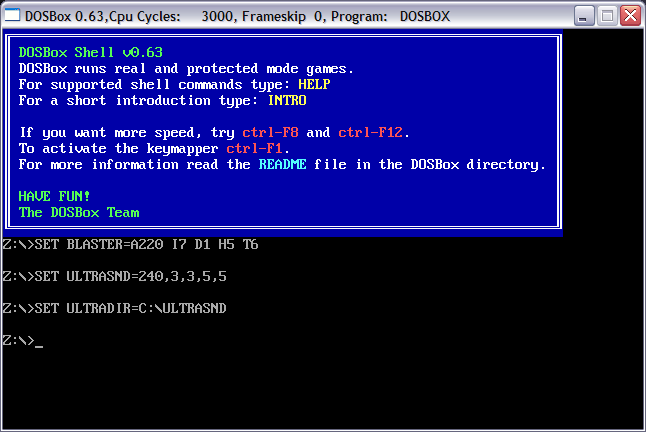
Now we have to tell dosbox where our game has been installed you do this as following:
enter: mount c c:\JUNGLE
explanation: mount is just a commando, c is the drive letter we want to use and c:\JUNGLE is where the game has been installed (the directory we where looking for in Step 3).
This will result in the following when everything is correct:
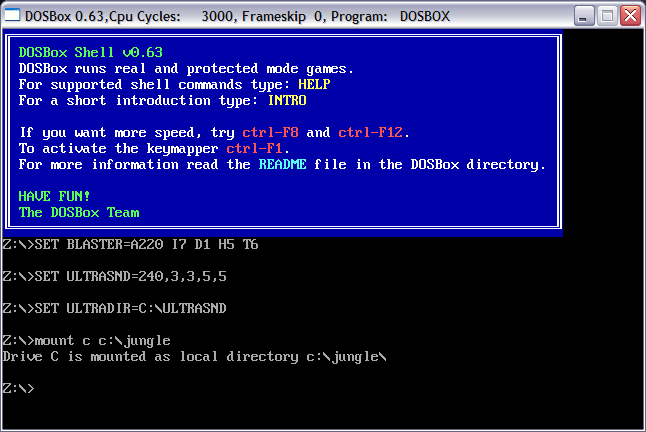
When the message: Drive C is mounted as ... doesn't show up the directory doesn't excist you try to point to, just repeat step 3 in this case.
Now we have to switch to the drive we just mounted, just enter c: and that's it (see screenshot)
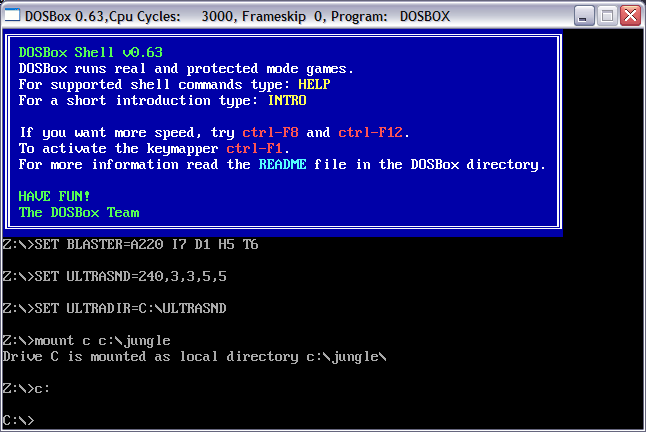
DOS games work with exe, com or bat files, to know the name of the file we have to use to run the game enter: dir *.exe (or dir *.com, dir *.bat)
In our case we see two results, one of them is JUNGLE.EXE, this is the game, just enter the name and the game will start. (see screenshot)
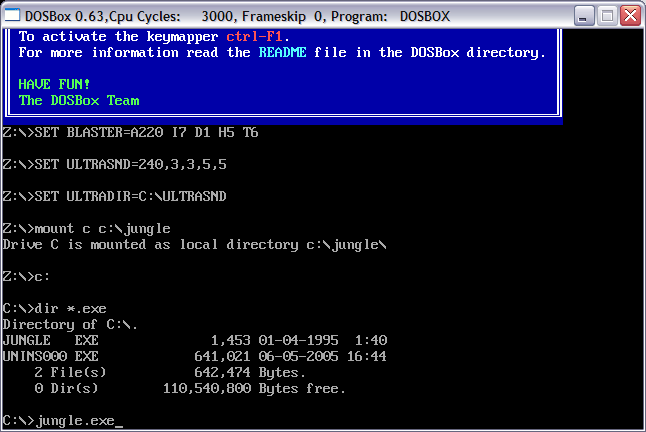
5. Run the game!
Okay, the game should start right now, when it runs too slow use the key combination: CTRL+F12 (to use more cycles) and when this doesn't help use CTRL+F10 (to use less cycles), overall the faster your processor is the more cycles (speed) you can use.
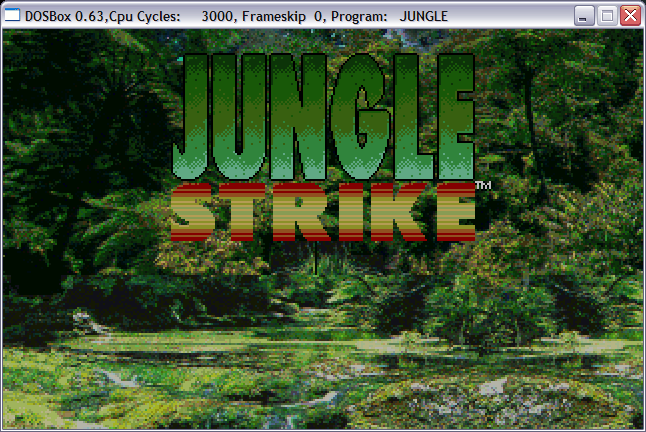
_________________
Regards,
Res Santenera,
http://www.classic-gaming.net